
Creating Extensions On Your Incredible PBX Telephone System
So far so good the system is up and running, in the interest of simplicity we will start by creating a few new extensions. Using your preferred browser, log into the Incredible PBX telephone system as ADMIN and follow the instructions below.
- Go to Applications > Extensions this will take you to the Add an Extension page, here you need to select Generic CHAN SIP Device in the drop down menu then click on the Submit button


You will now be presented with the Add SIP Extension page where you can add some information to specify the features of an extension, for now you only need to add some basic information per extension. Repeat this process for at least two extensions or as many as you need for your telephone system set up. Scroll to the areas listed below & enter some details. - User Extension - (suggested start 702)
- Display Name - (for now just enter the same as the user extension)
- Queue State Detection - (ignore state)
- Secret - (Minimum of 6 characters must include at least 2 letters and two numbers)
- Voice mail status - (Enable)
- Voice mail password - (This password can only contain numbers, can be changed by the user via *98 feature accessed via a phone)
- Voice mail Email address - (The email address voice mails should be sent to)
- Email attachment - (Set to yes)
- Now hit the Submit button at the bottom of the page then hit the Apply Config button at the top of the page.
The next step is to configure some endpoints or actual extensions to connect to the telephone system
Lets take a little look at some of the options we have to actually connect extensions to our system & gain some insight into some types of telephone extension (or endpoint as they are often referred to as) we can choose .
Hardware VoIP Phone
 This is the most obvious choice, there are many manufactures many of which have model ranges from budget to premium in terms of style & features. Typically a standard VoIP phone will require an Ethernet cable connection to your Local Area Network as well as access to a nearby mains power socket.
This is the most obvious choice, there are many manufactures many of which have model ranges from budget to premium in terms of style & features. Typically a standard VoIP phone will require an Ethernet cable connection to your Local Area Network as well as access to a nearby mains power socket.
Many new ranges of VoIP phone cater for PoE, (Power over Ethernet) thereby negating the requirement of a power socket near the phone itself. Note that in order to use the PoE feature you would need to inject the power in one of two ways 1) Using a PoE switch 2) Using a power injector module. Either way the main point here is that you can position phones in areas where you do not have or want to install a local mains power socket.
In the event of difficulties providing an Ethernet cable connection to your VoIP phone location, this may be due to a temporary requirement or decor / esthetics, it may be possible to use one of the many wireless models available. You will need access to a local power socket but there will be no requirement to run network cables provided that the location is within range of your wireless network.
In addition to the above there are a growing number of phones that have video capability built in.
Approximate price range £25 - £300 depending on features
Hardware VoIP / Video Conference Unit
Mostly dedicated to larger organisations that need to have remote site meetings with groups of people for collaboration, this type of equipment is configured in a similar way to that of a hardware phone.
 Software VoIP Phone
Software VoIP Phone
Softphones work on hardware such as a desktop or laptop computer, mobile phone or tablet. There are many free softphones available. One of the main factors that will determine which softphone you select to connect to your telephone system, will be the operating system of your hardware device. More often than not a free Softphone will have advanced features that require payment to unlock. Alternatively there are a number of paid for products that may have a specific feature you require, such as unlimited account connections, call recording or video conferencing for example.
Approximate price range £0 - £65 depending on features
Standard Telephone via an ATA (Analogue Telephone Adaptor)
It is possible to connect a standard telephone to your incredible PBX telephone system via an analouge telephone adapter, the adapter will be the interface between the old & new technologies. The adapter will generally need to be configured with all the extension credentials as well as some for the standard analouge phone. Typically an ATA will connect 1 - 2 analouge phones to a telephone system, for higher numbers of analouge phones requiring connection to a VoIP based telephone system FXS banks are generally used, theses are really just ATA's catering for as many as 48 connections in one piece of hardware.
Approximate ATA price range £25 - £100 depending on features
Tannoy / Loud Ringers / PA Systems
These are hardware devices that will enable direct connection to a speaker, loud ringer or public address system amplifier input. Again there are many manufactures of this class of device and the feature sets are varied so a little research will be required in order to fulfill your particular requirements.
Approximate price range £140 - £400 depending on features
Intercom / Door Entry Hardware
Hardware devices in the casing / form factor of a door entry intercom, effectively acting as a VoIP phone for access control / communications. Currently these seem to be set at quite a premium price. Typical feature sets range from simple one way audio up to full keypad, two way audio, camera & door lock release control.
Approximate price range £150 - £900 depending on features
Now that we know a little bit about some endpoint devices, lets take a look at how to connect a typical hardware phone to your Incredible PBX telephone system. 
This is a standard HD IP phones with integrated PoE and two line account registration, which makes it perfect for testing with your telephone system.
Connect the phone to your Local Area Network & provide power to it, the first thing you need to do to get going is find the phones IP address. The principles used here combined with your device user manual will serve you well. Remember that you can always log into your router or switch to find the correct IP address for your make / model of phone..
- Press the menu / OK key in the centre of the circular array of arrow navigation keys.
- Use the down arrow key to move to Status & press the menu/OK key.
- This will present the Network status option, press menu /OK again.
- The LCD screen will now display the phone IP address.
- Using your browser enter the phone IP address in to the navigation bar & hit enter.
- You will now be presented with the administration log in page. The default password is admin.

- Now go to Accounts > Account 1 > General Settings.

Set Account Active to yes
Enter the following details
Account Name - (user your extension number for now)
SIP Server - (use the ip address of your telephone system)
SIP User ID- (user your extension number for now)
Authenticate ID- (user your extension number for now)
Authenticate Password - (This is the secret you set for your telephone system extension)
Name - (user your extension number for now)
There should now be an Apply button at the top of the screen, click to apply your settings
- Go to the status menu at the top & click account status. Your screen output should show Account 1 as registered to your telephone system.

- Once you have connected at least two phones you will be ready to make internal calls.
Connecting a Softphone is a similar process, except you will simply add the credentials to a settings page of your preferred softphone & use it for its host device (computer / mobile / laptop). You should find all the information in the documentation of your preferred softphone.
In part 4 we will look at how we can connect to a telephone line provider & set thins up so that we can start to receive calls.
- DIY Telephone System For Home & Small Business Use Introduction
- DIY Telephone System Part 1 - Preparing The Incredible PBX Micro SD Card
- DIY Telephone System Part 2 - Logging Into Your Telephone System
- DIY Telephone System Part 4 - Setting Up Incoming Calls
- DIY Telephone System Part 5 - Setting Up Outgoing Calls
- DIY Telephone System Part 6 - Changing Voice Prompts to UK English
If you are in the Greater Manchester area and need some help setting up your Pi telephone system then contact Peter at Burytec Telephone Engineer Manchester service.
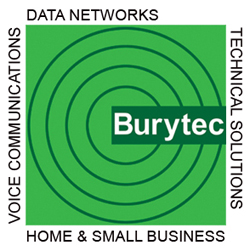
Add new comment